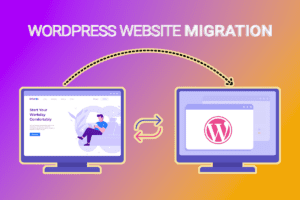WordPress Site Migration
Introduction
WordPress site migration refers to the process of moving a WordPress website from one location to another. This could involve transferring the entire site to a new hosting provider, moving to a different domain name, or even shifting from a local development environment to a live server. It is a crucial task that requires careful planning and execution to ensure a smooth transition without any data loss or downtime.
Steps for WordPress Site Migration
1. Backup your WordPress site
Before starting the migration process, it is essential to create a backup of your WordPress site. This backup will serve as a safety net in case anything goes wrong during the migration. There are several plugins available, such as UpdraftPlus and Duplicator, that can help you easily create a backup of your site.
2. Set up the new environment
Once you have a backup of your WordPress site, you need to set up the new environment where you want to migrate your site. This could involve setting up a new hosting account, installing WordPress, and configuring any necessary settings.
3. Export and import the database
The next step is to export your WordPress site’s database from the current environment and import it into the new environment. To do this, you can use a tool like phpMyAdmin or a plugin like All-in-One WP Migration. Make sure to update the database credentials in your site’s wp-config.php file to match the new environment.
4. Transfer the WordPress files
After migrating the database, you need to transfer your WordPress site’s files from the old environment to the new one. This can be done using an FTP client like FileZilla or through the file manager provided by your hosting provider. Ensure that all the files, including themes, plugins, and media uploads, are successfully transferred to the new environment.
5. Update the site’s URLs
Since you are moving your WordPress site to a new location, it is necessary to update the URLs within the site. This includes updating the WordPress Address (URL) and Site Address (URL) in the WordPress dashboard’s General Settings. Additionally, you may need to search and replace any hardcoded URLs within your site’s content.
6. Test and troubleshoot
After completing the migration process, it is crucial to thoroughly test your WordPress site in the new environment. Check if all the pages, posts, images, and plugins are functioning as expected. If you encounter any issues, troubleshoot them systematically by reviewing error logs, checking file permissions, and ensuring compatibility with the new environment.
Conclusion
WordPress site migration can be a complex process, but by following the steps outlined above, you can successfully move your site to a new location without any major issues. Remember to always have a backup of your site before initiating the migration and proceed with caution to avoid any potential data loss or downtime.