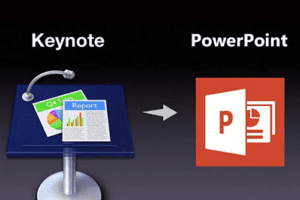Converting Keynote to PowerPoint
Introduction
This document provides a step-by-step guide on how to convert Keynote files to PowerPoint format. Whether you need to collaborate with colleagues, share presentations with Windows users, or for any other reason, this guide will help you seamlessly convert your Keynote presentations into PowerPoint.
Instructions
Step 1: Open Keynote
Launch the Keynote application on your Mac by locating it in the Applications folder or using the Spotlight search feature. Once Keynote is open, locate the Keynote file that you want to convert to PowerPoint.
Step 2: Export as PowerPoint
In the Keynote menu bar, click on “File” and select “Export To” from the drop-down menu. Choose “PowerPoint” from the export options.
Step 3: Specify Export Settings
A dialog box will appear, allowing you to specify the export settings for the PowerPoint file. You can choose the desired resolution, slide size, and image quality. Select your preferences based on your requirements.
Step 4: Choose a Location
Next, you need to choose the location where you want to save the converted PowerPoint file. Click on the “Where” drop-down menu and select the desired folder or location on your Mac.
Step 5: Rename and Save
By default, Keynote will suggest a filename based on the original presentation. If you want to change the name, simply type in the desired filename in the “Save As” field. Click on the “Export” button to save the PowerPoint file.
Step 6: Open PowerPoint file
Once the conversion process is complete, locate the PowerPoint file in the chosen folder or location. Double-click on the file to open it with Microsoft PowerPoint.
Conclusion
Converting Keynote files to PowerPoint format is a straightforward process that allows you to share your presentations with Windows users or collaborate seamlessly. By following the step-by-step instructions provided in this document, you can easily convert your Keynote presentations to PowerPoint and ensure compatibility across different platforms.